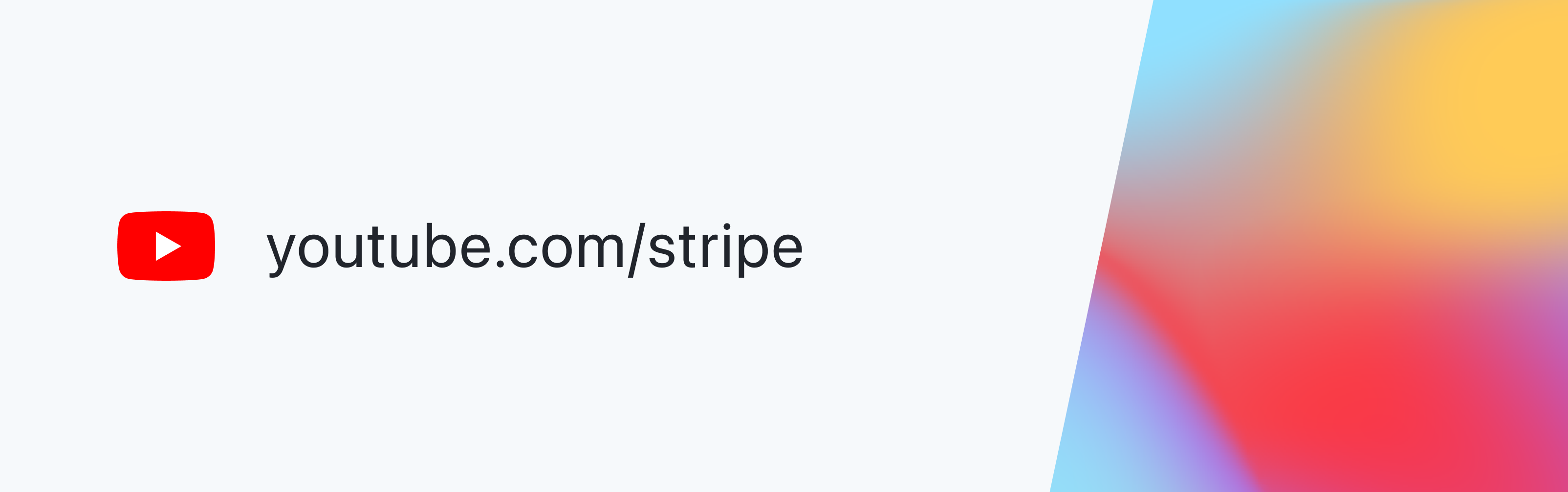Web Dashboard
Learn how to use the web version of the Stripe Dashboard.
The Stripe Dashboard is the user interface where you manage and configure your account. You can use the Dashboard to navigate account resources, search transactions, invite team members, monitor your integration, and more. On your keyboard, press the question mark key (?) for a list of available keyboard shortcuts for common actions.
The Dashboard officially supports the following web browsers:
- The last 20 major versions of Chrome, Firefox, and Edge.
- The last 4 major versions of Safari.
If you don’t have access to the Dashboard, activate your account.
Primary navigation 
In the Dashboard, the first section of the sidebar is where you can access and act on information related to your balances, transactions, customers, and products.
Home 
The Home page provides analytics and charts about your business performance. It also surfaces important notifications, like unresolved disputes or identity verifications. To customize this page:
Click Add under Your overview.
Add or remove widgets by selecting or unselecting them.
Click Apply to save your changes. You can also click Edit to remove widgets.
Balances 
Use Balances to see your Stripe balance, including top-ups, payouts, and transaction history.
Transactions 
Use Transactions to view all your customer payments, including collected fees and transfers, and their status. You can filter your transactions or export them if you want to use the data outside of Stripe.
Customers 
Use Customers to create and manage customer profiles. You can see information about your existing customers, including their accounting details, using filters to locate specific customers. Click a customer’s name to see more details, including subscriptions, payments, payment methods, invoices, and quotes. To learn more, see Create customers.
Product catalog 
The Product catalog lets you create and manage products and prices for your business. Click your product to see more details. To learn more, see Manage products and prices.
Shortcuts 
Use the Shortcuts section to display your pinned and most recently visited pages. After you visit a page, it apperas under this section, where you can pin it.
Products 
Use the Products section to complete tasks, and view important product information.
Connect 
If your business is a platform or marketplace, and you have connected accounts, the Stripe Dashboard allows you to also manage and support them. To learn more, see Managing connected accounts.
Payments 
Payments contains insights and tools for improving your payments performance, including card authorization rates, fraud prevention, and dispute management. Here, you can review insights and opportunities for improving your card authorization rates, address any disputes, and manage fraudulent payments with Radar.
Payment links let you accept payments or sell subscriptions without building an additional standalone website or application. To learn more, see Payment Links.
Terminal readers are a selection of pre-certified readers that accept EMV, contactless, and swiped payments, encrypt sensitive card information, and return a token to your application for payment confirmation. To learn more, see Terminal.
Billing 
Billing lets you manage and configure your billing and subscription-related information, such as creating, customizing, and sending invoices to customers, and managing subscriptions, applying discounts, and generating revenue reports. To learn more, see Billing.
Reporting 
Reporting allows you to export historical transactions, payments, and payouts information from the Dashboard. You can customize the reports by filtering and adding custom columns, and access financial reports for an accounting-grade view. To learn more, see Reports.
In addition to the general financial reporting available in the Dashboard, Billing, Tax, and Radar offer product-specific analytics for additional performance insights.
If you need more customized reporting, Sigma lets you access and analyze your data within an interactive SQL environment. While Data management, lets you import external data into Stripe. Learn more at Stripe data.
To automate your accrual accounting process, use Revenue Recognition. To learn more, see Revenue Recognition.
Other Stripe products 
In the Dashboard, click on More to see additional Stripe products.
Tax: Automate sales tax, VAT, and GST compliance on all your transactions. See Stripe Tax to learn more.
Connect (if disabled): For platforms or marketplaces who want to route payments between multiple parties. See Connect to learn more.
Identity: Confirm the identity of global users to prevent fraud, streamline risk operations, and increase trust and safety. See Identity to learn more.
Atlas: Start a US company from anywhere in the world. See Atlas to learn more.
Issuing: Create, manage, and distribute payment cards for your business. See Issuing to learn more.
Financial connections: Allow users to securely share their financial data with your business. See Financial Connections to learn more.
Capital: Financing offers for eligible businesses processing payments through Stripe. See Capital to learn more.
Climate: Remove carbon as you grow your business. See Climate to learn more.
Dashboard settings 
The Dashboard’s settings are broken into three categories: Personal, Account, and Product.
Account settings 
You can manage your business settings directly from the Dashboard. Business settings include:
Account details, account health, public information, payouts, legal entity, custom domains, and so on.
Profile details, password, communication preferences, and your active sessions.
PCI compliance details and Stripe’s Attestation of Compliance.
Viewing and uploading documents, legacy exports, and PCI compliance.
Get early access to new beta features.
Under Team and security, you can invite team members to access the Dashboard, and help manage your business. Each of them can have different levels of access. For example, you can let members of your customer service team access your Dashboard for the purpose of handling refunds and disputes. To learn more about team roles, see User roles.
You can customize your customer’s payment forms, emails, invoices, and quotes with the public details you set for your business. You can also upload your logo or icon and aelect colors in your Branding settings. Learn more about branding your Stripe configuration.
If you’re using Stripe Checkout, you can also customize your policies and contact information to display to your customers.
Product settings 
Manage the settings for individual Stripe products directly from the Dashboard. Product settings include:
Billing: Manage subscriptions, invoices, quotes, and customer portal.
Financial connections: Manage appearance, featured institutions, optimizations and usage details.
Radar: Manage fraud protection and customization capabilities for your account.
Card issuing: Manage authorizations, balance notifications, card branding, and digital wallets.
Identity verification: Use synthetic identity protection and the native mobile SDK.
Sigma custom reports: Manage your Sigma subscription.
Connect: Manage your platform and connected accounts.
Payments: Manage user checkout, payment methods, currency conversion, and so on.
Tax: Manage origin address, preset tax code, default tax behavior, and tax integrations.
Data pipeline: Manage an external data warehouse.
Monitor and test your integration 
Workbench gives you information about the performance and health of your integration. You can view your API and webhook usage, upgrade your API version, and review API errors that can be filtered by endpoint or type. To access Workbench, enable it under Beta features in the Dashboard. To learn more, see Workbench.
Workbench also logs every successful or failed request made using your API keys. Each log contains details about the original request, whether it succeeded or failed, the response from Stripe, and a reference to any related API resources.
To test your integration, use Sandboxes to simulate and test your integrations without impacting live transactions or affecting real data.
Mobile Dashboard app 
Like the web version of the Dashboard, you can use our mobile app to monitor your business metrics, create and manage payments, track and initiate payouts, get push notifications on business activity, and so on. The app is available on iOS and Android in 14 languages.
To download the mobile app, go to:
The mobile app lets you create and accept payments in-person or online. It only supports the following products:
| Payment capability | iOS | Android |
|---|---|---|
| Tap to pay | ||
| Manual card entry | ||
| Invoices | ||
| Payment Links (including QR codes) | ||
| Subscriptions |
Stripe organizations Private preview
If you have multiple Stripe accounts for regulatory or financial requirements you can centralize reporting, operations, and team management across your enterprise by setting up Stripe Organizations within the Stripe Dashboard.
- AI AssistantAsk questions in the Docs search bar and get answers instantly.
- Developer resourcesSign up for the newsletter, follow Stripe on X, or chat with the community on the official Discord.
- Partner directoryGet expert help from certified service partners or use prebuilt integrations from technology partners.
- Stripe AppsConnect your business tools, like customer management and accounting systems, to Stripe.
- Support siteLearn the answers to common account questions and get troubleshooting tips and tricks.