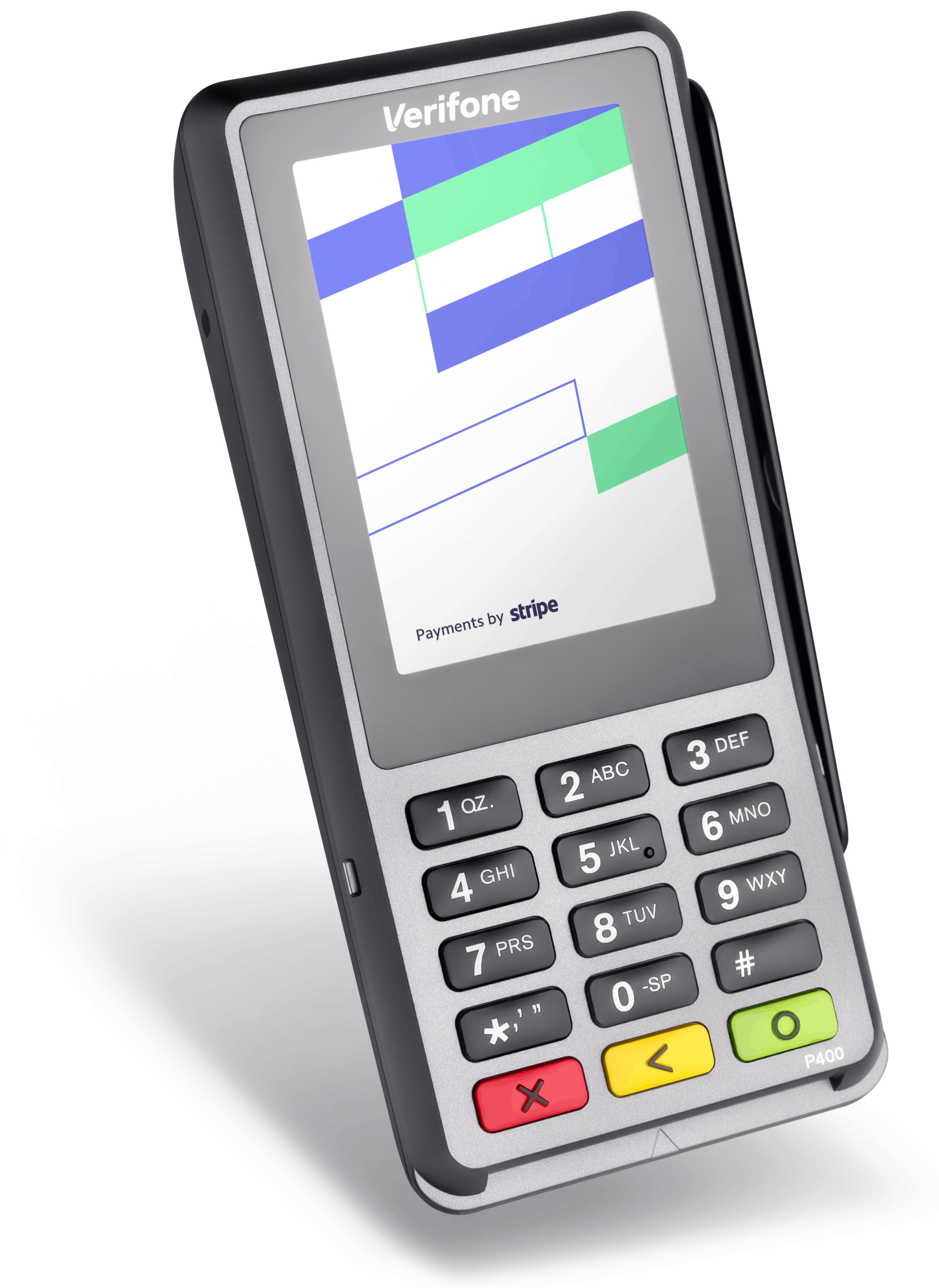Select your reader
Learn about Stripe's pre-certified card readers and Tap to Pay.
Stripe readers offer end-to-end encryption by default and remote management tools. Select your form of payment acceptance to learn how to set it up:
If you don’t have a reader, you can order readers from the Dashboard and have them shipped to a location of your choice. As a Connect platform, you can enable your connected accounts to receive readers and accessories at their business location.
If you’re not sure which reader is right for you, design your integration and choose a reader that works with your application and physical sales environment.
If you don’t have a physical reader, you can use the simulated reader to build and test your Terminal integration. The simulated reader doesn’t require any setup and you can start by setting up your integration.
To choose a reader or a platform, consult the tables on this page. Or, to explore specific combinations, see Design an integration.
Warning
Stripe readers aren’t liquid-proof and we recommend that users make appropriate efforts to make sure their devices remain dry. If your device has experienced liquid ingress, we recommend that you stop using the device and let it dry thoroughly before attempting to re-use or charge the device. If your device doesn’t properly operate or charge properly after drying, you need to replace it.
Reader comparison 
This table shows the features of the currently available readers.
| Stripe Reader S700 | BBPOS WisePOS E | Stripe Reader M2 | BBPOS WisePad 3 | Tap to Pay | ||
|---|---|---|---|---|---|---|
| Country availability | Supported countries | Supported countries | US only | Supported countries Non-US | Supported countries | |
| Device category | sPOS | sPOS | mPOS | mPOS | Compatible iPhones and Android devices | |
| Reader connection | Internet | Internet | Bluetooth, USB | Bluetooth, USB | – | |
| Payment types | Contactless cards and digital wallets | |||||
| EMV chip cards | – | |||||
| Magstripe cards | – | – | ||||
| Offline mode | – | |||||
| Reporting and device management | Basic device reporting and monitoring | Basic reporting | ||||
| Terminal Hardware Ordering (THOr) API Preview | – | |||||
| Integration | iOS | |||||
| Android | ||||||
| React Native Preview | ||||||
| Server-driven integration | – | – | – | |||
| Javascript | – | – | – | |||
| On-reader experiences | Custom splash screen | – | – | – | ||
| Tipping | On receipt tipping only | User can implement this functionality within their iOS or Android app | ||||
| Ability to collect input on-screen Preview | – | – | User can implement this functionality within their iOS or Android app | |||
Paid feature, contact your sales representative | – | – | – | User can implement this functionality within their iOS or Android app | ||
Device specs and accessories
- Reader type
- Stripe Reader S700, BBPOS WisePOS E, Stripe Reader M2, BBPOS WisePad 3, Tap to Pay
| Attributes | Stripe Reader S700 | BBPOS WisePOS E | Stripe Reader M2 | BBPOS WisePad 3 | Tap to Pay |
|---|---|---|---|---|---|
| Approximate dimensions | 161.9 x 81.6 x 21.4 mm / 6.375 x 3.187 x 0.875 in | 188.6 x 76.2 x 32.7 mm / 7.43 x 3 x 1.29 in | 73.5 x 67 x 19.5 mm / 2.89 x 2.63 x 0.76 in | 69.7 x 121.7 x 17.7 mm / 2.74 x 4.79 x 0.7 in | – |
| Approximate weight | 318g | 318g | 85g / 2.99oz | 130g / 4.59oz | |
| Display | 5.5" IPS LCD display with Gorilla glass, 1920 x 1080, 580 nit | 5" IPS display capacitive touch screen | – | 2.4" color LCD (320 x 240) with backlight | – |
Battery | Battery capacity: Rechargeable Li-polymer, 3.7V, 4,950mAh Battery life: 2.5 hours time to charge, 140 hours (standby), 15 hours (active use) | Battery capacity: Rechargeable Li-polymer, 3.7v, 3,200mAh Battery life: 2.75 hours time to charge, 250 hours (standby), 12 hours (active use) | Battery capacity: Rechargeable Li-polymer, 3.7V, 520mAh Battery life: 2 hours time to charge, 42 hours (standby), 28 hours (active use) | Battery capacity: Rechargeable Li-polymer, 3.7v, 750 mAh Battery life: 2 hours time to charge, 20 hours (standby), 15 hours (active use) | – |
| Memory | 4GB RAM | 2GB RAM | 128kb RAM | 128kb RAM | – |
| Storage | 64GB | 16GB | 1MB | 1MB | – |
| Processor | Octa Core A53 | Quad Core Cortex A7 | Cortex M4 Secure MCU | Cortex M4 Secure MCU | – |
| Charging connection | USB-C port, Accessory dock | Micro-USB port, Accessory dock | USB-C port | USB-C port, Accessory dock | – |
| Communication interface | WiFi, Ethernet (with optional hub) | WiFi, Ethernet (with optional dock) | Bluetooth, USB (Android SDK only) | Bluetooth 4.2 BLE, USB (Android SDK only) | – |
| Operating system | Android 10 | Android 9 | Proprietary | Proprietary | iOS 16.0 and later or Android 11 and later |
| Camera | Front and rear present but not supported | Rear present but not supported | – | – | – |
| Audio jack | – | – | – | ||
| Microphone | Front and rear present but not supported | Front and rear present but not supported | – | – | – |
End-to-end encryption, P2PE ready, Mail order telephone order (MO/TO) P2PE | End-to-end encryption, P2PE ready , Mail order telephone order (MO/TO) P2PE | End-to-end encryption, P2PE ready | End-to-end encryption, P2PE ready | End-to-end encryption | |
| Stripe-designed accessories | Stripe case, Dock, Hub, Third-party stand | Dock | Dock, Mount | – | – |
*Battery life information is only an estimate. Battery life varies depending on a number of factors including product specifications, settings, and applications or deployed features.
Integration platform comparison 
Mobile application SDKs for all reader types:
For smart readers only without offline payment support:
- Server-driven integration, which uses the Stripe API rather than a Terminal client SDK
- JavaScript SDK
Choose an integration based on the following factors:
- Preferred reader
- Desired features
- Your technology stack
- Network requirements
Feature table 
This table lists the features of the five integration platforms.
Global availability 
Not all readers are available in every country. This table lists the readers and platforms you can use in each country.
| Countries | Android** | iOS** | JavaScript | Server-Driven |
|---|---|---|---|---|
United States |  Stripe Reader M2 Bluetooth or USB Stripe Reader S700 Smart WisePOS E Smart Tap to Pay Embedded |  Stripe Reader M2 Bluetooth Stripe Reader S700 Smart WisePOS E Smart Tap to Pay Embedded |  Stripe Reader S700 Smart WisePOS E Smart |  Stripe Reader S700 Smart WisePOS E Smart |
Australia Canada Italy Netherlands |  WisePad 3 Bluetooth or USB Stripe Reader S700 Smart WisePOS E Smart Tap to Pay* Embedded |  WisePad 3 Bluetooth Stripe Reader S700 Smart WisePOS E Smart Tap to Pay Embedded |  Stripe Reader S700 Smart WisePOS E Smart |  Stripe Reader S700* Smart WisePOS E Smart |
Ireland New Zealand United Kingdom |  WisePad 3 Bluetooth or USB Stripe Reader S700 Smart WisePOS E Smart Tap to Pay Embedded |  WisePad 3 Bluetooth Stripe Reader S700 Smart WisePOS E Smart Tap to Pay Embedded |  Stripe Reader S700 Smart WisePOS E Smart |  Stripe Reader S700* Smart WisePOS E Smart |
Singapore |  WisePad 3 Bluetooth or USB Stripe Reader S700 Smart WisePOS E Smart Tap to Pay Embedded |  WisePad 3 Bluetooth Stripe Reader S700 Smart WisePOS E Smart |  Stripe Reader S700 Smart WisePOS E Smart |  Stripe Reader S700* Smart WisePOS E Smart |
France Germany |  WisePad 3 Bluetooth or USB Stripe Reader S700 Smart Tap to Pay* Embedded |  WisePad 3 Bluetooth Stripe Reader S700 Smart Tap to Pay* Embedded |  Stripe Reader S700 Smart |  Stripe Reader S700* Smart |
Belgium Denmark Luxembourg Malaysia Norway Spain |  WisePad 3 Bluetooth or USB Stripe Reader S700 Smart WisePOS E Smart Tap to Pay* Embedded |  WisePad 3 Bluetooth Stripe Reader S700 Smart WisePOS E Smart |  Stripe Reader S700 Smart WisePOS E Smart |  Stripe Reader S700* Smart WisePOS E Smart |
Austria Czech Republic Finland Poland+ Portugal Sweden Switzerland |  WisePad 3 Bluetooth or USB Stripe Reader S700 Smart WisePOS E Smart Tap to Pay* Embedded |  WisePad 3 Bluetooth Stripe Reader S700 Smart WisePOS E Smart Tap to Pay* Embedded |  Stripe Reader S700 Smart WisePOS E Smart |  Stripe Reader S700* Smart WisePOS E Smart |
Connection to Stripe
Before processing payments, you must connect a Terminal reader to your point of sale application using the Terminal SDK. Each reader can only connect to one instance of the SDK at a time. For example, if you want four mobile readers in your store and your app runs on iOS, you also need four iOS devices. Only one reader connects to the SDK at a time.
Pre-certification
In-person payments must follow strict rules to meet PCI compliance, PCI certifications, and EMV certifications.
Terminal offers pre-certified readers that accept payment details (EMV, contactless, and swiped), encrypt sensitive card information, and return a token to your application through the Stripe Terminal SDK so you can confirm payment.
Reader software updates
Stripe and our hardware partners periodically release reader software updates, which can include improvements and required security updates. Your application must include support for automatic updates. Failing to install a required update can prevent a reader from accepting payments. Smart readers update themselves automatically when powered on, sufficiently charged, and not in use. Bluetooth readers update themselves automatically upon connection to your point of sale.
Other supported readers
Stripe Terminal also supports these readers. If you’re interested in these devices, contact sales to discuss or place an order.