Collect card payments
Prepare your application and back end to collect card payments using Stripe Terminal.
Collecting payments with Stripe Terminal requires writing a payment flow in your application. Use the Stripe Terminal SDK to create and update a PaymentIntent, an object representing a single payment session.
Designed to be robust to failures, the Terminal integration splits the payment process into several steps, each of which can be retried safely:
- Create a PaymentIntent.
- Collect a payment method. You can define whether to automatically or manually capture your payments.
- Confirm the payment. Authorization on the customer’s card takes place when the SDK confirms the payment.
- (Optional) Capture the payment
Create a PaymentIntentClient-sideServer-side
The first step when collecting payments is to start the payment flow. When a customer begins checking out, your application must create a PaymentIntent object. This represents a new payment session on Stripe.
You can create a PaymentIntent on the client or server.
Use test amounts to try producing different results. An amount ending in 00 results in an approved payment.
Client-side 
Create a PaymentIntent from your client:
Warning
If your app is connected to the Verifone P400, you can’t create a PaymentIntent from the iOS SDK. Instead, you must create the PaymentIntent server-side, and retrieve the PaymentIntent in your app using the Terminal. method in the SDK.
Server-side 
You can create the PaymentIntent on your server if the information required to start a payment isn’t readily available in your app.
The following example shows how to create a PaymentIntent on your server:
For Terminal payments, the payment_ parameter must include card_.
You can control the payment flow as follows:
- To fully control the payment flow for
card_payments, set thepresent capture_tomethod manual. This allows you to add a reconciliation step before finalizing the payment. - To authorize and capture payments in one step, set the
capture_tomethod automatic.
To accept payments in Australia, you need to set capture_ to automatic or manual_. For more details, visit our Australia documentation. To accept Interac payments in Canada, you must also include interac_ in payment_. For more details, visit our Canada documentation.
The PaymentIntent contains a client secret, a key that’s unique to the individual PaymentIntent. To use the client secret, you must obtain it from the PaymentIntent on your server and pass it to the client side.
To retrieve a PaymentIntent, use the client secret to call retrievePaymentIntent.
After you retrieve the PaymentIntent, use it to call collectPaymentMethod.
Collect a payment method Client-side
After you’ve created a PaymentIntent, the next step is to collect a payment method with the SDK.
In order to collect a payment method, your app needs to be connected to a reader. The connected reader waits for a card to be presented after your app calls collectPaymentMethod.
This method collects encrypted payment method data using the connected card reader, and associates the encrypted data with the local PaymentIntent.
Optionally inspect payment method details 
For advanced use cases, you can examine the payment method details of the presented card and perform your own business logic prior to authorization.
Use the initWithUpdatePaymentIntent parameter in CollectConfiguration to attach a PaymentMethod to the server-side PaymentIntent. This data is returned in the collectPaymentMethod response.
Note
This method attaches the collected encrypted payment method data with an update to the PaymentIntent object. It requires no authorization until the next step, confirm the payment.
This advanced use case isn’t supported on the Verifone P400.
After payment method collection you must authorize the payment or cancel collection within 30 seconds.
If the SDK is operating offline, the paymentMethod field isn’t present in the PaymentIntent object.
You can access attributes like card brand, funding, and other useful data at this point.
Note
Stripe attempts to detect whether a mobile wallet is used in a transaction as shown in the wallet. attribute. However, the attribute isn’t populated if the card’s issuing bank doesn’t support reader-driven identification of a mobile wallet, so accurate detection isn’t guaranteed. After authorization in the confirmation step, Stripe receives up-to-date information from the networks and updates wallet. reliably
Cancel collection 
Programmatic cancellation
You can cancel collecting a payment method using the Cancelable object returned by the iOS SDK.
Customer-initiated cancellation
When you set setEnableCustomerCancellation to true for a transaction, smart reader users see a cancel button.
Tapping the cancel button cancels the active transaction.
Handle events 
When collecting a payment method using a reader like the Stripe M2, without a built-in display, your app must be able to display events from the payment method collection process to users. These events help users successfully collect payments (for example, retrying a card, trying a different card, or using a different read method).
When a transaction begins, the SDK passes a ReaderInputOptions value to your app’s reader display handler, denoting the acceptable types of input (for example, Swipe, Insert, Tap). In your app’s checkout UI, prompt the user to present a card using one of these options.
During the transaction, the SDK might request your app to display additional prompts (for example, Retry Card) to your user by passing a ReaderDisplayMessage value to your app’s reader display handler. Make sure your checkout UI displays these messages to the user.
Note
Your application doesn’t need to display events from the payment method collection process to users because the reader displays them. To clear the payment method on a transaction, you can cancel the request.
Collect payments with Tap to Pay on iPhone 
When your application is ready to collect a payment, the Stripe iOS SDK takes over the display to handle the collection process. After calling the collect payment method, your application remains running, but the iPhone displays a full-screen prompt to the cardholder, instructing them to present their card or NFC-based mobile wallet. If there’s an error reading the card, a prompt for retry displays. A successful presentation returns a success indication, and then control returns to your application to confirm the payment.
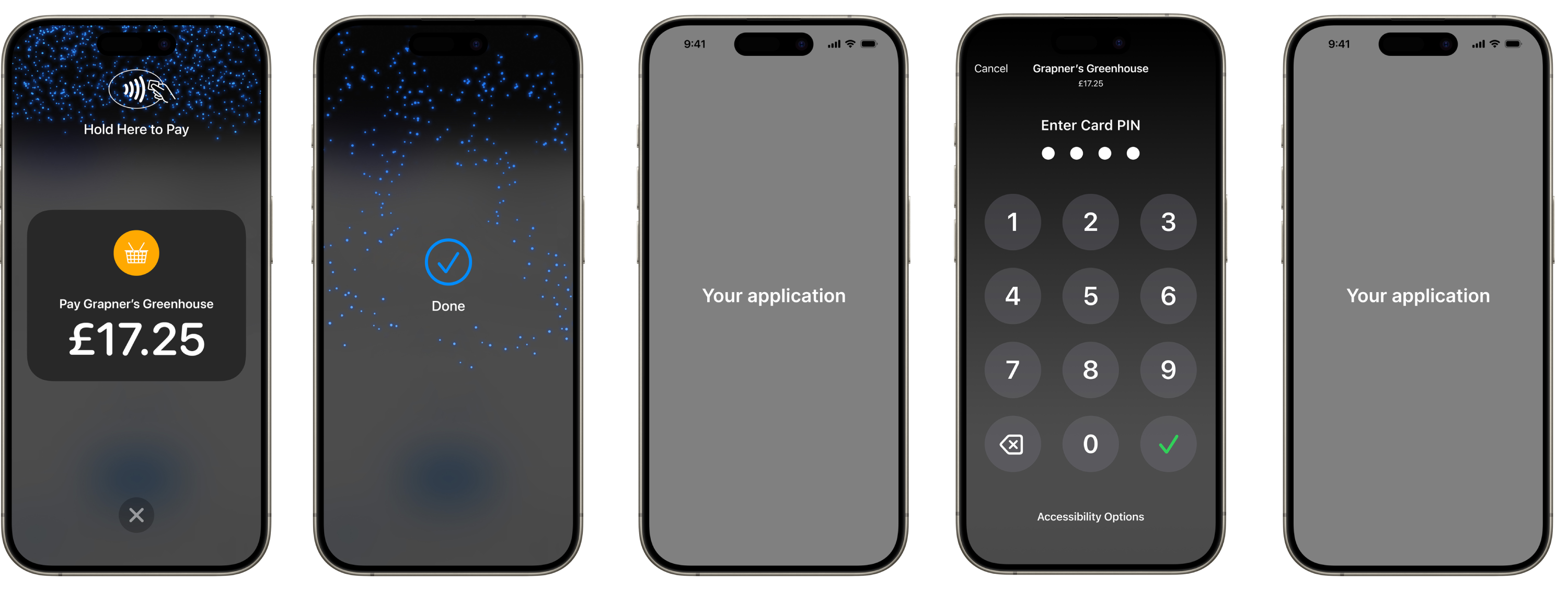
Payment collection
Confirm the paymentClient-side
After successfully collecting a payment method from the customer, the next step is to confirm the payment with the SDK. When you’re ready to proceed with the payment, call confirmPaymentIntent with the updated PaymentIntent from Step 2.
- For manual capture of payments, a successful
confirmPaymentIntentcall results in aPaymentIntentwith a status ofrequires_.capture - For automatic capture of payments, the
PaymentIntenttransitions to asucceededstate.
Warning
You must manually capture a PaymentIntent within 2 days or the authorization expires and funds are released to the customer.
Handle failures 
When confirming a payment fails, the SDK returns an error that includes the updated PaymentIntent. Your application needs to inspect the PaymentIntent to decide how to deal with the error.
| PaymentIntent Status | Meaning | Resolution |
|---|---|---|
requires_ | Payment method declined | Try collecting a different payment method by calling collectPaymentMethod again with the same PaymentIntent. |
requires_ | Temporary connectivity problem | Call confirmPaymentIntent again with the same PaymentIntent to retry the request. |
PaymentIntent is nil | Request to Stripe timed out, unknown PaymentIntent status | Retry confirming the original PaymentIntent. Don’t create a new one, because that could result in multiple authorizations for the cardholder. |
If you encounter multiple, consecutive timeouts, there might be a problem with your connectivity. Make sure that your app can communicate with the internet.
Avoiding double charges 
The PaymentIntent object enables money movement at Stripe—use a single PaymentIntent to represent a transaction.
Re-use the same PaymentIntent after a card is declined (for example, if it has insufficient funds), so your customer can try again with a different card.
If you edit the PaymentIntent, you must call collectPaymentMethod to update the payment information on the reader.
A PaymentIntent must be in the requires_ state before Stripe can confirm it. An authorized, captured, or canceled PaymentIntent can’t be confirmed by a reader.
Capture the paymentServer-side
If you defined capture_ as manual during PaymentIntent creation in Step 1, the SDK returns an authorized but not captured PaymentIntent to your application. Learn more about the difference between authorization and capture.
When your app receives a confirmed PaymentIntent from the SDK, make sure it notifies your backend to capture the payment. Create an endpoint on your backend that accepts a PaymentIntent ID and sends a request to the Stripe API to capture it:
A successful capture call results in a PaymentIntent with a status of succeeded.
Note
To make sure the application fee captured is correct for connected accounts, inspect each PaymentIntent and modify the application fee, if needed, before manually capturing the payment.
Reconcile payments 
To monitor the payments activity of your business, you might want to reconcile PaymentIntents with your internal orders system on your server at the end of a day’s activity.
A PaymentIntent that retains a requires_ status might represent two things:
Unnecessary authorization on your customer’s card statement
- Cause: User abandons your app’s checkout flow in the middle of a transaction
- Solution: If the uncaptured
PaymentIntentisn’t associated with a completed order on your server, you can cancel it. You can’t use a canceledPaymentIntentto perform charges.
Incomplete collection of funds from a customer
- Cause: Failure of the request from your app notifying your backend to capture the payment
- Solution: If the uncaptured
PaymentIntentis associated with a completed order on your server, and no other payment has been taken for the order (for example, a cash payment), you can capture it.
Collect tips US only
In the US, eligible users can collect tips when capturing payments.