Additional context for Stripe Apps
Learn about how additional contexts in onboarding can help users better understand your app.
If you need to share any additional context before users sign in, dedicate a space for it on a separate screen.
Before you begin
Suggested use
- Use a FocusView component to provide additional context, or to show a demo screen of how your app works.
- Make sure the sign in screen is focused on onboarding tasks. Any additional context should be brief and contextualized. For example:
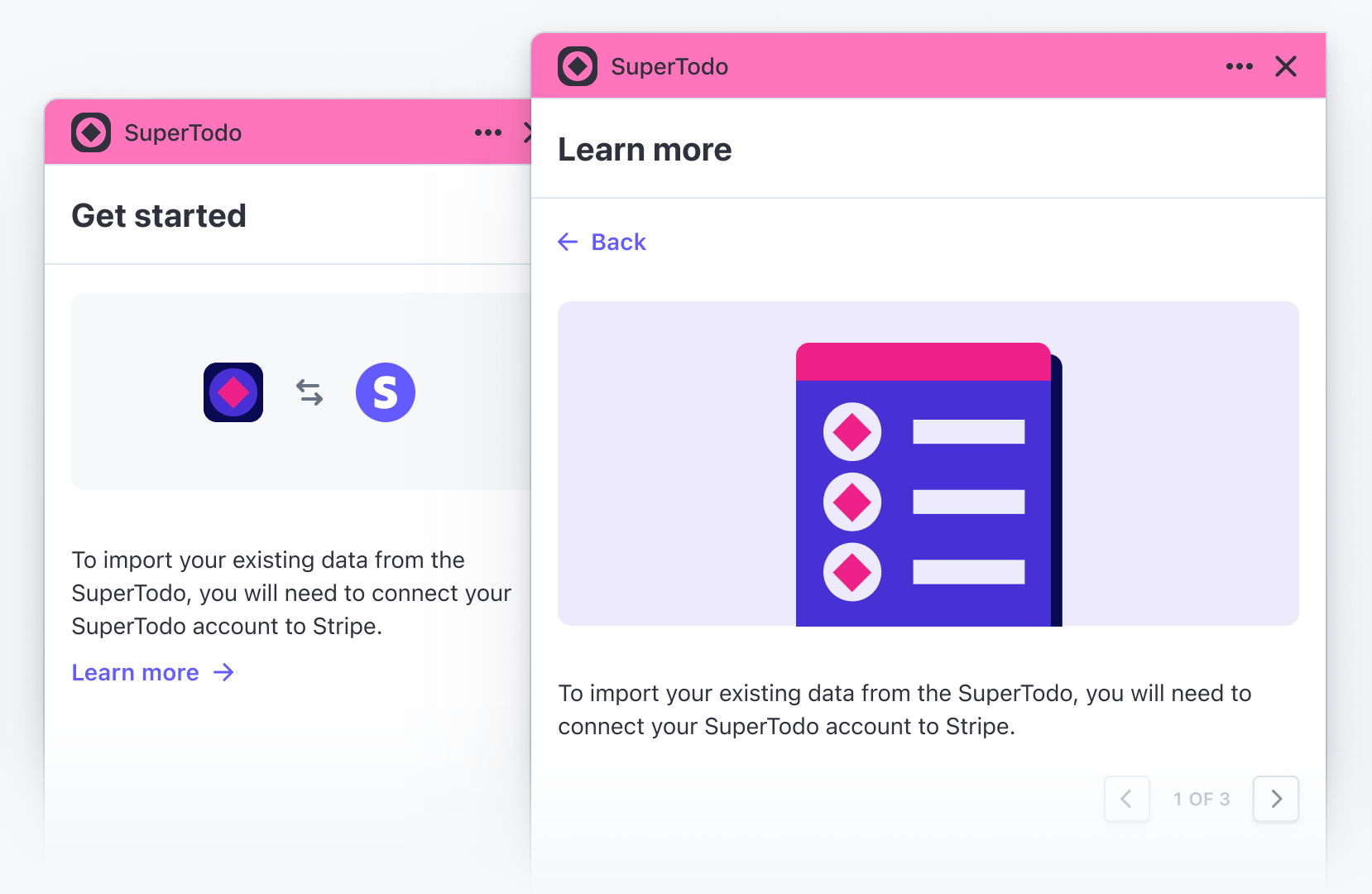
Example
The following sample shows additional content displayed within a SignInView component:
import {SignInView, Img, Link} from '@stripe/ui-extension-sdk/ui'; import appIcon from './icon.svg'; const Onboarding = () => ( <SignInView description="Connect your SuperTodo account with Stripe." primaryAction={{label: 'Sign in', href: 'https://example.com'}} footerContent={ <> Don't have an account? <Link href="https://example.com">Sign up</Link> </> } descriptionActionLabel="Learn more" descriptionActionTitle="Learn more" descriptionActionContents={ <> <Img href="https://example.com/screenshot.png" /> To import existing data from SuperTodo, you will need to connect your SuperTodo account to Stripe. </> } brandColor="#635bff" brandIcon={appIcon} /> );