Adaptive Pricing
Let customers pay in their local currency with Adaptive Pricing to increase international revenue.
Adaptive Pricing lets your customers pay in their local currency in more than 150 countries. With Adaptive Pricing, Stripe automatically calculates the localized price and handles all currency conversion. The presentment currency is inferred from the buyer’s public IP address. Enabling Adaptive Pricing can increase conversion rates from global buyers and increase international revenue.
Use Adaptive Pricing to:
- Display pricing in local currencies based on location
- Calculate prices in real-time using an exchange rate guaranteed for 24 hours
- Unlock payment methods that require local currency
- Facilitate your compliance when presenting supported currencies
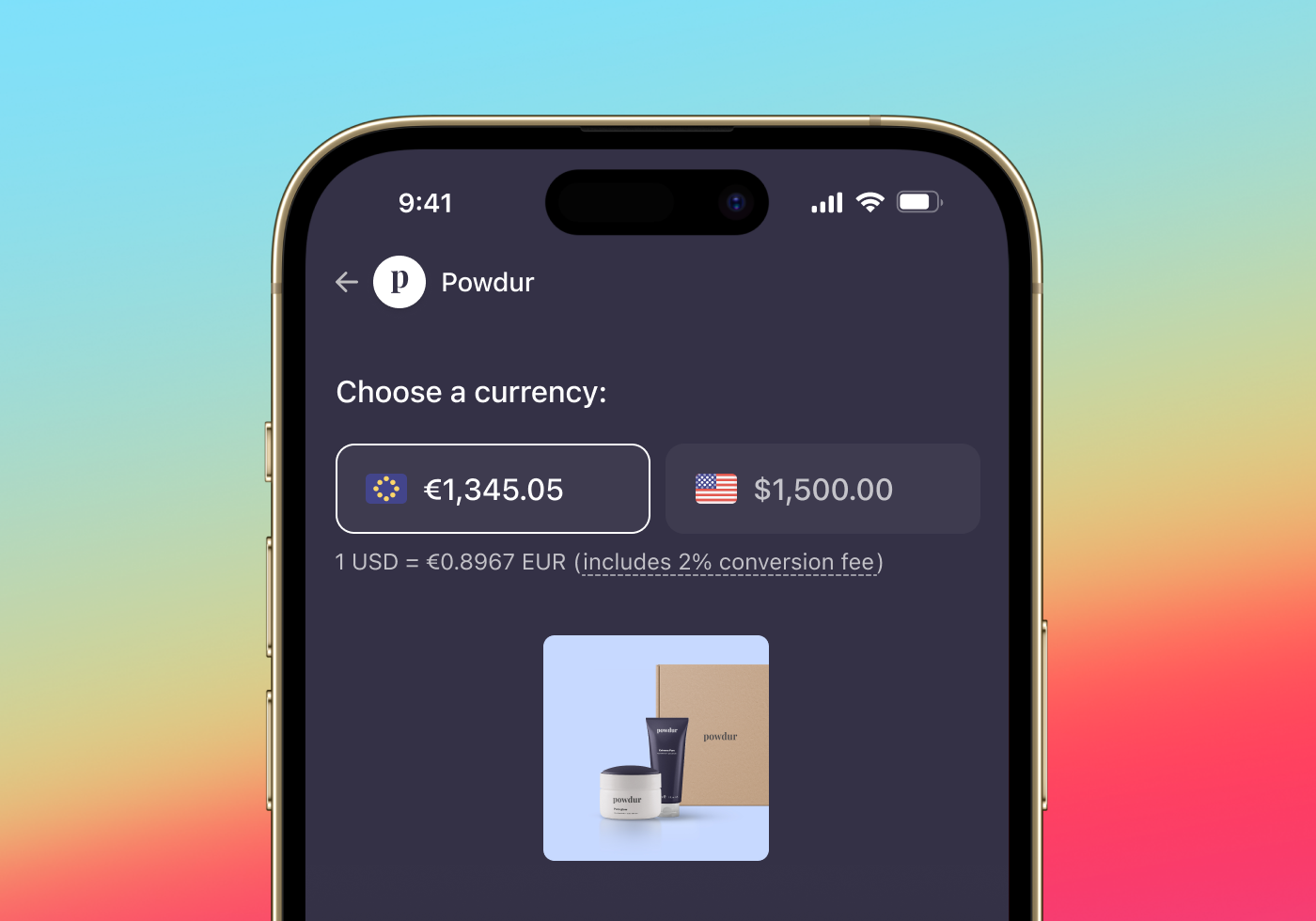
Integration effort
Fees
View information on fees and our FAQ.
Enable Adaptive PricingDashboard
Enable Adaptive Pricing in your payment settings in the Dashboard. You can enable Adaptive Pricing in a sandbox and live mode. Disabling Adaptive Pricing doesn’t affect Checkout Sessions that have already been converted.
Adaptive Pricing works with Checkout, Payment Links, pricing tables, and local payment methods.
Configure local payment methodsDashboard
You can configure which payment methods you accept in your payment methods settings. Adaptive Pricing can increase the usage of local payment methods by ensuring customers have the option to pay in their currency and with payment methods most relevant to them. As an example, 70% of all e-commerce transactions in the Netherlands use iDEAL, but it only works with EUR. Adaptive Pricing enables the following payment methods:
- Alipay
- Bancontact
- BLIK
- Canadian pre-authorized debit
- EPS
- iDEAL
- Link
- PayPal
- P24
- SEPA Debit
- Sofort
- Swish
- WeChat Pay
Event destinations and reportingServer-side
Enabling Adaptive Pricing can affect some parts of your integration, such as event destinations and reporting. Review your integration to make sure any event destinations can handle PaymentIntent objects with local currencies.
- Use the currency_conversion hash on the Checkout Session object to determine what your customer would have paid in the default currency.
- Use the BalanceTransactions API to determine how much you receive after fees.
Depending on the user-selected currency, both the Checkout Session and the underlying PaymentIntent objects update automatically to reflect the selected currency and amount. After a user pays in local currency, the Checkout Session object’s currency and total amount is in local currency and contains a currency_ hash to reflect what the user would have paid in the default currency. Learn more about what’s deposited in your account after fees.
The checkout.session.completed event contains a currency_ hash that includes the amount_ and amount_ in the source_. The amounts reflect what your customer would have paid in the source currency.
{ "id":, "object": "event", "type": "checkout.session.completed", "data": { "object": { "id":'{{EVENT_ID}}', "object": "checkout.session", "currency": "cad", "amount_total": 2055, "amount_subtotal": 2055, "currency_conversion": { "amount_subtotal": 1500, "amount_total": 1500, "source_currency": "usd", "fx_rate": "1.37" } } } }'{{SESSION_ID}}'
Testing
To test local currency presentment for Checkout, Payment Links, and the pricing table, pass in a location-formatted customer email that includes a suffix in a +location_ format in the local part of the email. XX must be a valid two-letter ISO country code.
For example, to test currency presentment for a customer in France, pass in an email like test+location_.
When you visit the URL for a Checkout Session, Payment Link, or pricing table created with a location-formatted email, you see the same currency as a customer does in the specified country.
Testing Checkout
When you create a Checkout Session, pass the location-formatted email as customer_email to simulate Checkout from a particular country.
You can also create a Customer and specify their email that contains the +location_ suffix. Stripe test cards work as usual.
When it’s possible to present the customer’s local currency in Checkout, the Checkout Session object changes. Fields like currency, payment_, and amount_ reflect the local currency and price.
Testing Payment Links
For Payment Links, pass the location-formatted email as the prefilled_ URL parameter to test currency presentment for customers in different countries.
Testing Pricing table
For the pricing table, pass the location-formatted email as the customer-email attribute to test currency presentment for customers in different countries.
Supported currencies 
Businesses in supported regions can automatically convert prices to the local currencies of their customers in the following markets:
North America
South America
Europe
Asia
Oceania
Africa
Restrictions 
Adaptive Pricing doesn’t currently work with Connect or Elements with the Payment Intents API.
Additionally, Adaptive Pricing requires the currency for your prices to be the same as your default settlement currency. Prices automatically convert during checkout. This applies to prices you create and reference with a price ID and prices you create inline with price_data when you create a Checkout Session.
Adaptive Pricing doesn’t apply for Checkout Sessions that:
- Contain explicitly defined manual currency prices.
- Are in
subscriptionmode. - Use Connect parameters like
application_,fee_ amount on_, andbehalf_ of transfer_.data - Use capture_method as
manual. - Set the currency value on creation.
- Use custom amounts.
- Present the customer a local currency that is also configured as a settlement currency. For example, suppose an account settles in both
EURandGBP. If they price inEUR, customers with local currencyGBPdon’t see Adaptive Pricing. Customers with a local currency other thanEURorGBP, such asJPY, see Adaptive Pricing.
Checkout Sessions that aren’t supported by Adaptive Pricing present prices in the original currency that you’ve set your prices in.
Pricing 
- You pay 0%
- Your buyers pay 2-4%
You (the business) don’t directly pay any additional fees for Adaptive Pricing, as all such fees are paid for by your customers. Stripe applies a conversion fee of between 2-4% to the exchange rate you present to your customers, increasing their purchase price by a corresponding amount. The fee applied is determined by Stripe and varies for the purposes of increasing customer conversion. Stripe typically charges a fee of 4% for orders under 500 USD, 3% for 500–1,500 USD, and 2% for orders over 1,500 USD. For detailed information about current Stripe fees, see our pricing page.
Exchange rate 
Stripe uses the mid-market exchange rate and applies a fee to guarantee the rate for the duration of the Checkout Session (up to 24 hours) through settlement. If the exchange rate changes by more than 5% in that time, Stripe might use the updated exchange rate to calculate your payout.
Learn more about how Stripe handles currency conversions and Adaptive Pricing fees.
Refunds 
Stripe pays out refunds in the currency your customer pays in using the latest Stripe-provided exchange rate. This means that you might pay more or less to cover the refund depending on how the exchange rate changes.
Example refund
We ignore Stripe fees in this example for simplicity. Suppose:
- You’re a US business that uses Checkout to sell a product for 100 USD and have activated Adaptive Pricing.
- A customer in Canada views your Checkout page, sees the localized price of 137 CAD at an exchange rate of 1.37 CAD per 1 USD, and completes the purchase.
- Stripe processes the payment, converting the 137 CAD to 100 USD to pay you in your settlement currency.
- Later, when the exchange rate has changed to 1.40 CAD per 1 USD, you issue a full refund to the customer.
- Stripe deducts 97.86 USD from your account, exchanging it at 1.40 CAD per 1 USD to pay out the 137 CAD refund.
Learn more about how Stripe helps you manage refunds.