Configure readers with a custom splash screen
After you order and register readers to your Stripe account, you can configure them with a custom splash screen to match your brand.
A splash screen is the default screen that displays when your BBPOS WisePOS E or Verifone P400 is ready to accept payments. You can set a custom splash screen for these readers in one of two ways:
Note
To customize checkout on the BBPOS WisePad 3 or BBPOS Chipper 2X BT, modify the UI of your application directly.
In the Dashboard
Use the Dashboard to set a custom splash screen for your BBPOS WisePOS E or Verifone P400.
You can configure an account default splash screen, which applies to all readers in your fleet. You can also configure a custom splash screen for individual locations, which overrides the splash screen configured at the account level. Locations without a custom splash screen inherit the account default splash screen.
Configure account default splash screen
- Navigate to the Reader Settings section of the Dashboard.
- Upload an image to display on your readers. JPG and PNG images must be less than 2MB. GIF images must be less than 4 MB. Each reader has a specific display resolution and you must crop your JPG or PNG image to fit those dimensions. GIF images scale automatically.
Only BBPOS WisePOS E readers can use GIF images for the splash screen.
| Reader | Resolution (W x H) |
|---|---|
| BBPOS WisePOS E | 720 x 1280 |
| Verifone P400 | 320 x 480 |
After uploading, it can take several minutes for the splash screen to appear.
Configure splash screen for individual locations
You can also customize the splash screen for each location, so that all readers registered to a site share the same branding. For Connect users, custom splash screens enable you to create different checkout experiences to reflect the various merchants connected to your platform.
- Navigate to the Locations section of the Dashboard.
- Click the location you want to configure.
- In the location details, click Reader settings.
- Upload an image to display on your readers. JPG and PNG images must be less than 2MB. GIF images must be less than 4 MB. Each reader has a specific display resolution and you must crop your JPG or PNG image to fit those dimensions. GIF images scale automatically.
Using the Configuration API 
Use the Configuration API to specify settings and set a custom splash screen for your BBPOS WisePOS E or Verifone P400.
- Upload a file.
- Create or update a Configuration object.
- Assign the
Configurationto aLocation.
Upload a file
Use the File Upload API to upload an image to display on your readers. JPG and PNG images must be less than 2MB. GIF images must be less than 4 MB. Each reader has a specific display resolution and you must crop your JPG or PNG image to fit those dimensions. GIF images scale automatically.
Only BBPOS WisePOS E readers can use GIF images for the splash screen.
| Reader | Resolution (W x H) |
|---|---|
| BBPOS WisePOS E | 720 x 1280 |
| Verifone P400 | 320 x 480 |
Create or update a Configuration object
Use a Configuration object to set the custom splash screen for your specified device type. The supported device types are bbpos_wisepos_e and verifone_p400.
Note
Stripe automatically provisions an account default configuration for you. You can optionally create a Configuration object for another configuration, or you can continue to the next step to apply the default configuration settings to the entire account.
To create a Configuration object, use the Configuration Create request:
To update a Configuration object, use the Configuration Update request:
Assign a Configuration object
Terminal Configuration objects follow a hierarchical approach. You can set configurations as follows:
- On individual Locations – Applies to all readers registered to that location
- At the account level – Applies to all readers in your fleet
Configurations are hierarchical and location-level settings can override account-level settings. Settings that aren’t configured at the location inherit the account-level settings.
For example, you can model your Configuration objects as follows:
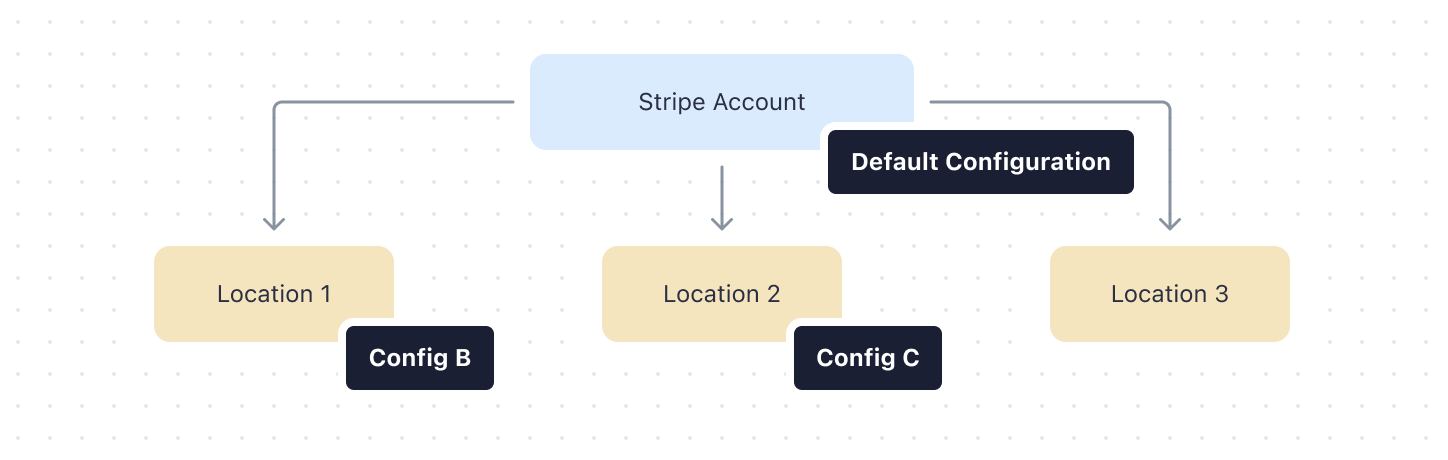
To assign a configuration to a location, provide the Configuration object you created earlier:
Update the default account configuration
Stripe automatically provisions the default configuration for your account. When you set up your hierarchy, any setting that isn’t established at the location level inherits the setting from the default configuration. You can’t apply the default configuration directly to a location.
To retrieve the default configuration:
After you retrieve the default configuration, you can update it as you would any other configuration.